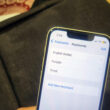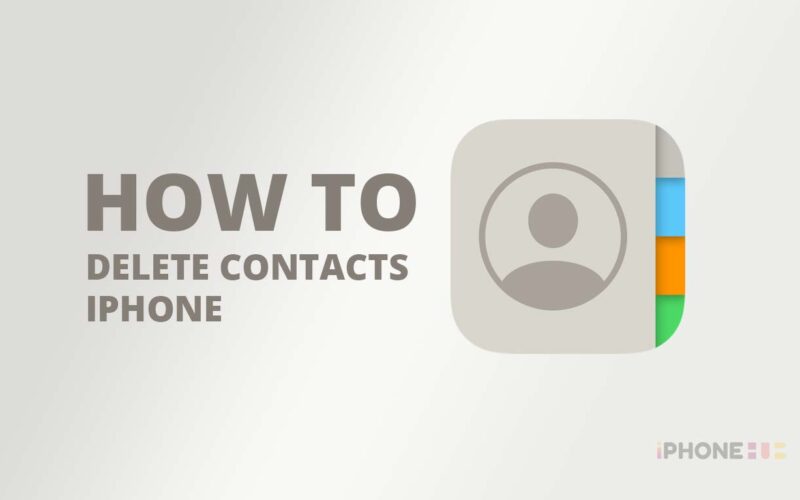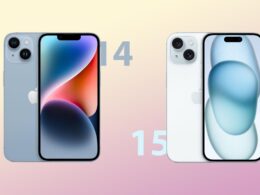Managing your iPhone contacts is an important aspect of keeping your digital life organized. Regularly updating and deleting contacts can help avoid confusion and ensure you have the most accurate and up-to-date information at your fingertips. In this article, we’ll provide step-by-step instructions on how to delete contacts on your iPhone, as well as some helpful tips to make the process even easier.
Steps to Delete Contacts on iPhone
- Open the Contacts app on your iPhone. You can find it on your home screen or in the “Apps” section.
- Find the contact you want to delete. You can scroll through your list or use the search bar to find a specific name.
- Once you have found the contact you want to delete, tap on it to open their profile.
- At the bottom of the screen, you will see the option to “Edit”. Tap on it.
- Tap on the edit option placed at the top-right corner of your screen and tap on “Delete Contact”.
- A pop-up message will appear asking you to confirm if you want to delete the contact. Tap on “Delete Contact” again to confirm.
And just like that, the contact will be permanently removed from your iPhone.
Related | How to Change Airdrop Name on iPhone and iPad
Delete Multiple Contacts on iPhone at once
To delete multiple contacts at once, you can use the “Groups” feature in the Contacts app. Simply create a new group and add the contacts you want to delete to that group. Then, go to the group and follow the same steps as above to delete all the contacts in that group at once.
It’s important to note that deleting a contact on your iPhone will also delete any associated information, such as messages, emails, or call history. If you want to keep this information, consider exporting the contact’s information first before deleting it.
Now that you know how to delete contacts on your iPhone, here are a few additional tips to make the process even smoother written below.
Additional Tips
- Use Siri: If you have a lot of contacts to delete, you can use Siri to do it for you. Simply say “Delete [contact name]” and Siri will handle the rest.
- iCloud: If you have your contacts synced to iCloud, you can log into your account on a computer and delete multiple contacts at once.
- Third-party apps: There are several third-party apps available that can help you manage your contacts and delete duplicates or unnecessary entries.
Deleting contacts on your iPhone is a quick and easy process that can help you keep your phonebook organized and up to date. By following the steps above, you can ensure that you have an accurate and clean list of contacts on your iPhone. If you get any problem do tell us via comments.