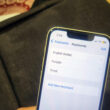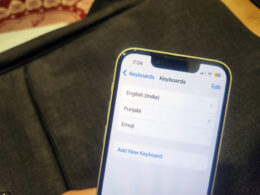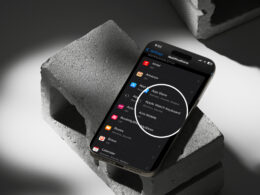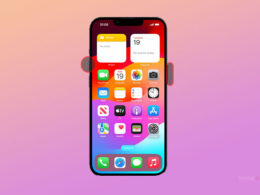How to Connect Apple Vision Pro to Mac

Apple Vision Pro has become the talk of the town with its exciting capabilities and immersive viewing experience. The users are making innovative use of the Apple Vision Pro to boost their productivity or for entertainment purposes. Apart from connecting Bluetooth speakers, users can do a lot of other things with the Apple Vision Pro. Similarly, here’s a quick way to use Mac on Apple Vision Pro with interactive reality. Let’s dive into the details of using Apple Vision Pro as an external display for your Mac:

There are some prerequisites that users must follow to connect Apple Vision Pro to Mac.
Prerequisites
- Ensure both your Mac and Apple Vision Pro are powered on and fully charged.
- Verify that Wi-Fi and Bluetooth are activated on both devices. Neither device should be functioning as a hotspot.
Enable iCloud Keychain
- For an optimal user experience, utilize the same Apple ID on both devices to leverage features like iCloud Keychain for synchronized data. You can enable it by going to your Mac, selecting System Settings > Mac name > iCloud > Passwords & Keychain, and then turning on Sync this Mac. It can be enabled on Apple Vision Pro by going to Settings > AVP Name > iCloud > Passwords and Keychain, then turning on Sync this Apple Vision Pro
Enable Handoff
- Activate handoff on Mac by heading to System Settings > General > AirDrop & Handoff. Enable “Allow Handoff between your iCloud devices”.
- Activate Handoff on Apple Vision Pro by going to Settings > General > Handoff.
Steps to Connect Apple Vision Pro with Mac
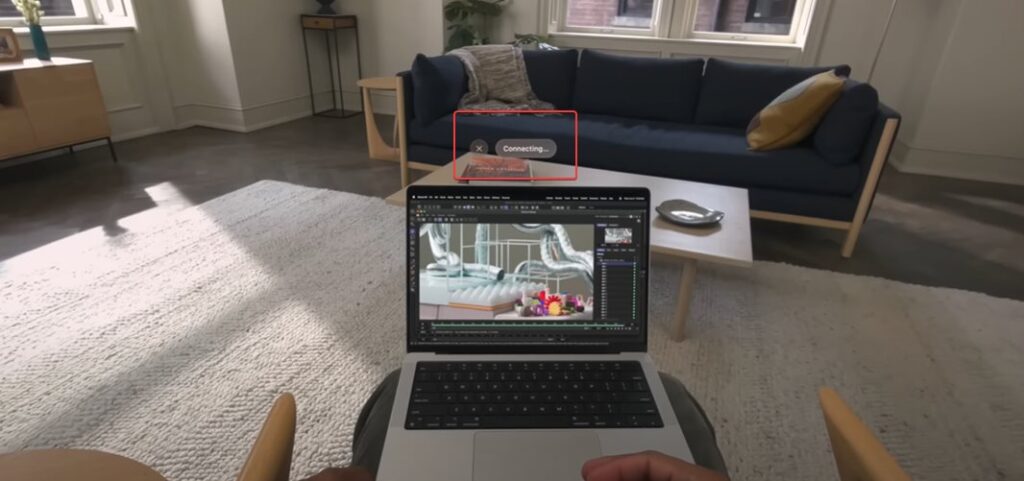

- Wear the Apple Vision Pro and ensure the Mac screen is active and visible.
- Then, gaze towards the Mac, and a “Connect” button should appear about your Mac in your field of view.
- Once again, gaze and tap the “Connect” button.
- Now, enter the verification code displayed on your Mac to finalize the connection process.
In case the user encounters any issues, they should head over to Apple’s official troubleshooting guide for assistance.
By following these steps, you have successfully connected your Mac to your Apple Vision Pro, unlocking a plethora of possibilities within the realm of spatial computing. Explore immersive 3D experiences, collaborate seamlessly with colleagues in shared virtual spaces, and push the boundaries of productivity and entertainment. Remember, this is merely the beginning of your journey into the future of computing. Embrace the potential and explore the limitless possibilities that await you.
Related: