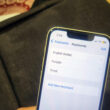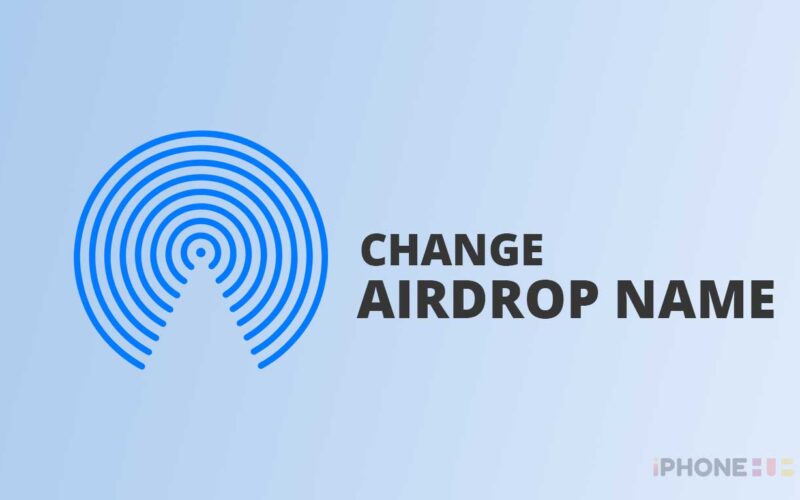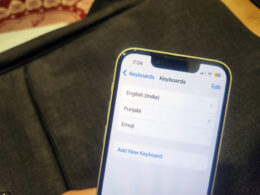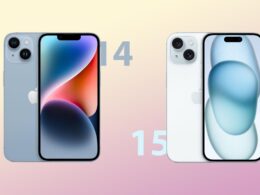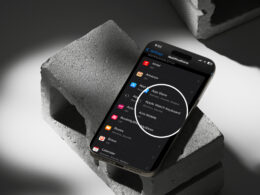Airdrop is a feature on iPhone, iPad, and Mac that enables users to share files and content wirelessly between these devices. It uses Bluetooth technology to detect nearby Apple devices, making the process of sharing content simple and efficient. Airdrop is an excellent way to share content quickly and easily without using cables, email, or other methods.
AirDrop provides a secure and encrypted way of sharing files, ensuring that your data remains private. To use AirDrop, turn on Bluetooth and Wi-Fi on your device and select the file you want to share. After that, if the recipient has turned ON Airdrop, then the Airdrop name of the recipient device will appear on your device. You have to tap on it and after that, the recipient device will then receive a notification that they have received a file, and can then choose to accept or decline the file.
Sometimes people get problems while sending data using Airdrop as in crowded places there are many iPhones and iPad with the same Airdrop name. To make it easy you can change the Airdrop name of your iPhone and iPad. If you don’t know how to change the Airdrop name just follow the steps below.
Related | Best GIF maker apps for iPhone and iPad
Steps to Change Airdrop Name on iPhone and iPad
- Open the Settings app on your device.
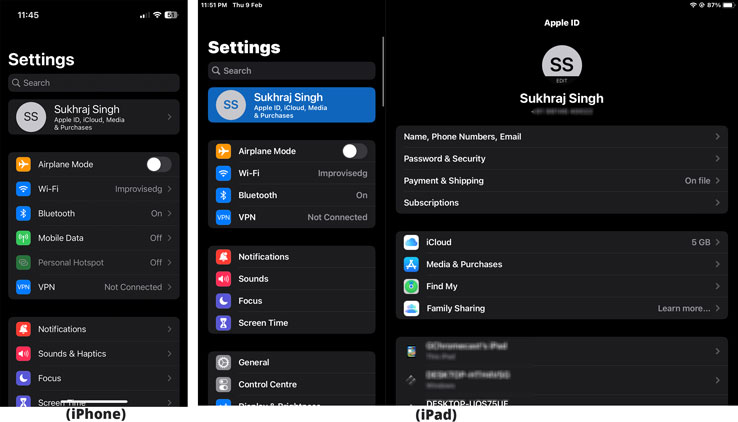
- Scroll down and tap on “General.”
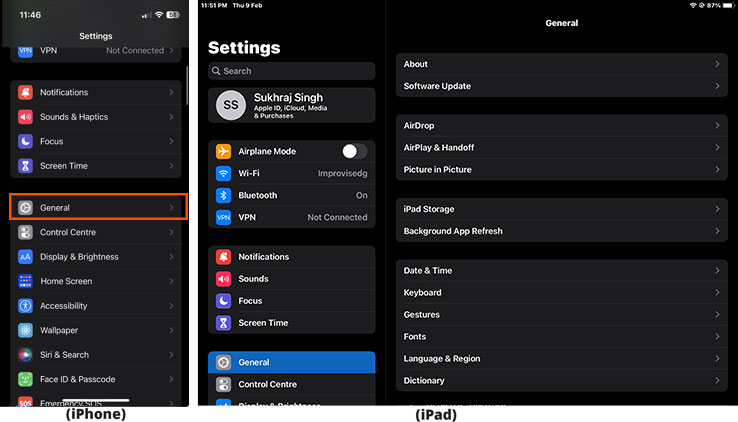
- Tap on “About.”
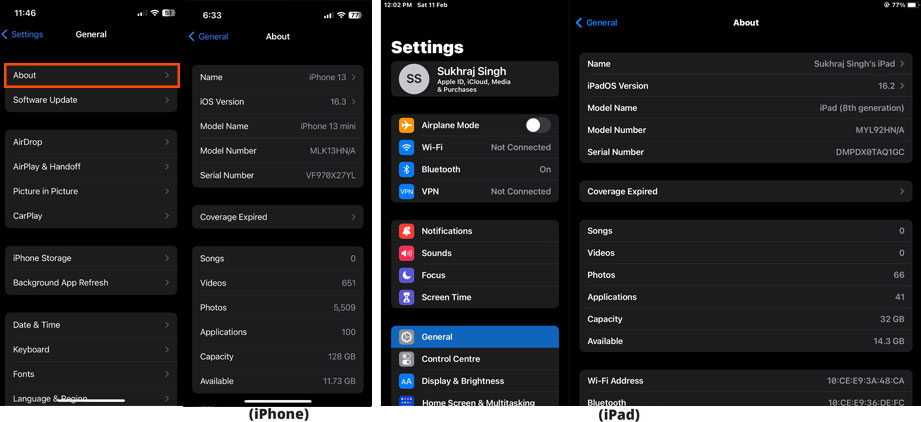
- Tap on “Name.”
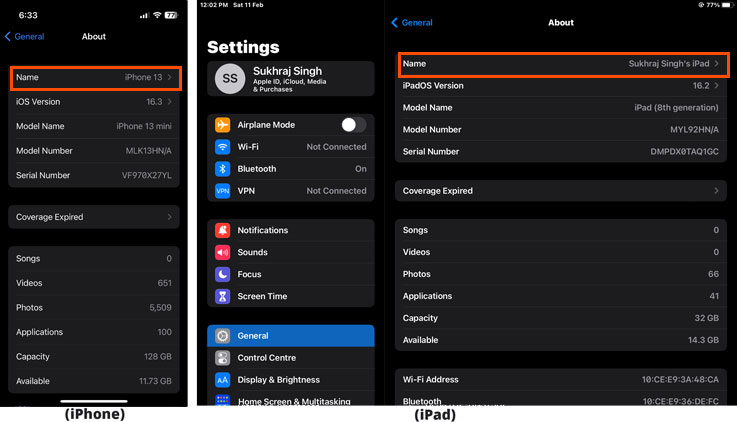
- Now enter the desired name and tap “Done.”
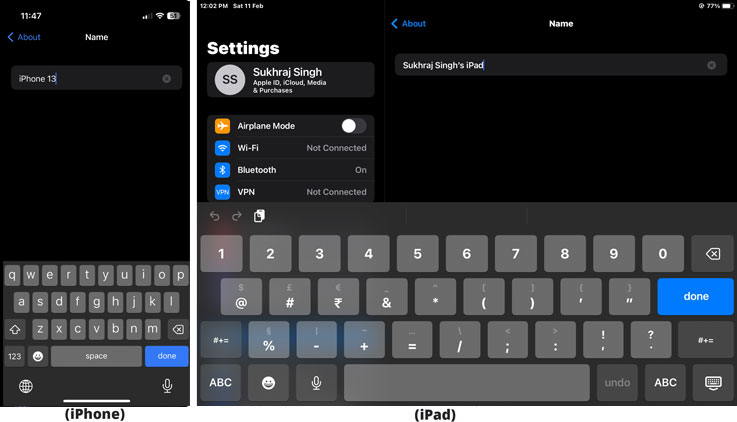
- That’s it, the airdrop name on your iPhone or iPad is changed.
The new name will be reflected on your device when using AirDrop. Keep in mind that the name may also appear on other Apple devices when using AirDrop, so choose a name that you are comfortable sharing with others.
Related | How to Clear Cache on iPhone
Note: Changing your AirDrop name will not affect your Apple ID, which is the account you use to access various Apple services like the App Store, iCloud, and more.