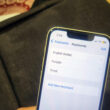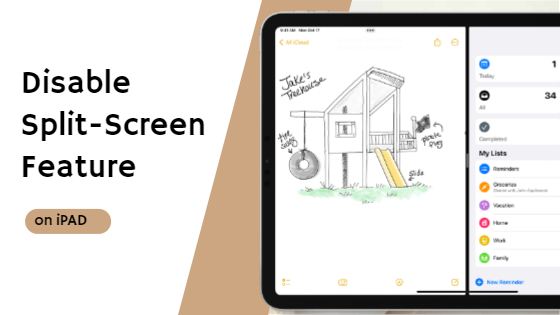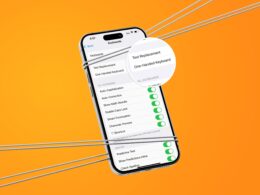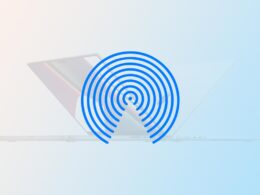If you own an iPad, chances are you’ve encountered the split-screen feature at some point. While it’s useful for multitasking, it can also be frustrating when you accidentally enable it or it’s just not what you need. In this article, we’ll show you how to disable split-screen on iPad permanently.
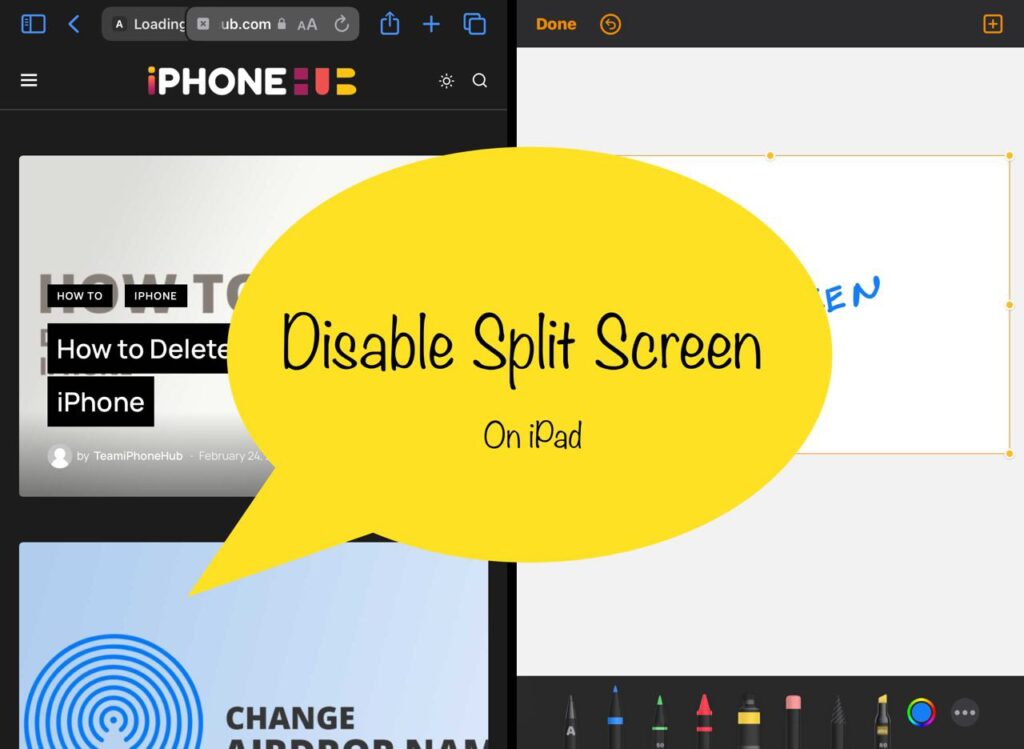
Must See: How to Change Airdrop Name on iPhone and iPad
Understanding Split-Screen Feature on iPad
Before we dive into the process of disabling the split-screen feature, let’s understand what it is. A split-screen feature allows you to view two apps at the same time on your iPad’s screen. This feature is particularly useful when you want to work on two apps side by side, but it can be annoying when you don’t need it.
Ways to Get Rid of Split-Screen on Your iPad
There are a couple of ways to disable split-screen on iPad. Here’s how:
1. Closing One of the Apps
Note: This feature works on the latest iPadOS versions too. You can close one of the app and enjoy a split-free window.
If two apps are side by side on your screen with a divider between them, you can drag the divider all the way to the right or left. If you drag it to the right, you’ll close the app on the right. If you drag it all the way to the left, you’ll close the app on the left. After closing one of the apps, the remaining app will become full-screen.
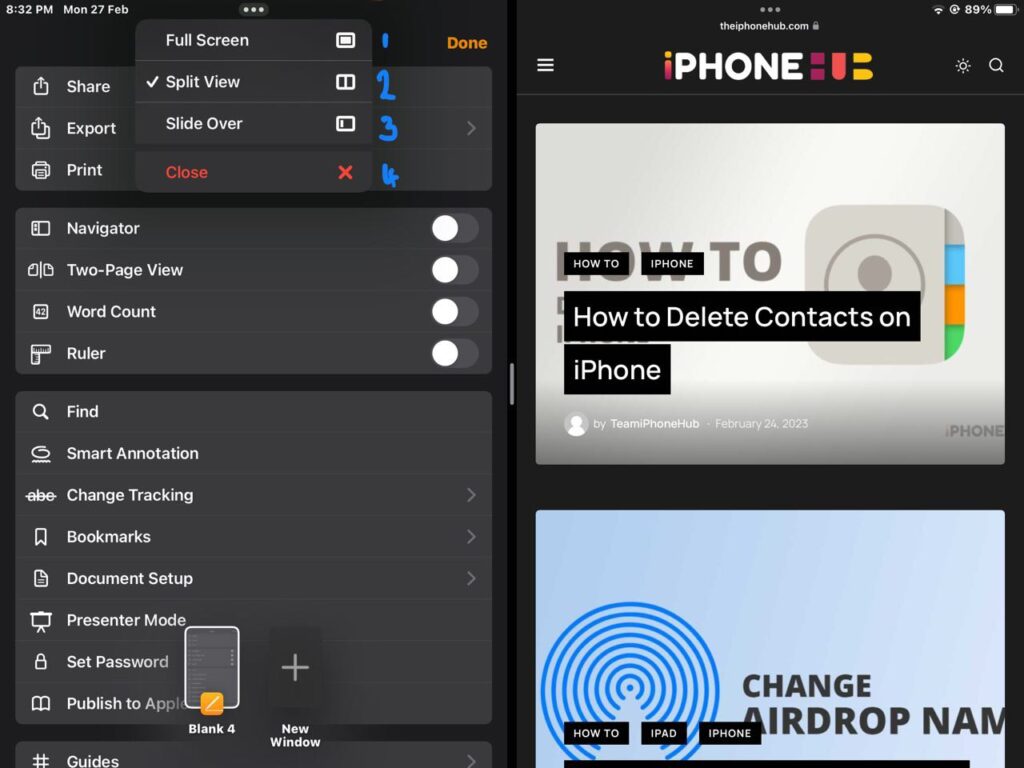
In case the second app is floating on top of the main app, you can tap and hold the top of the floating app and drag it downwards. It’ll snap to the right of the screen, at which point it can be closed by dragging the divider. You can swipe it to the right to close it temporarily, and swipe left on the right side of the screen to bring it back.
2. Turning off Split-Screen Feature Permanently
Note: This feature works on iPadOS 15 or earlier versions. The ability to disable split screen iPad permanently is not available on iPadOS 16.
If you want to turn off the split-screen feature permanently, follow these simple steps:
- Go to “Settings” on your iPad.
- Tap “Home Screen & Dock” and select “Multitasking.”
- Finally, turn off “Allow Multiple Apps” by sliding the switch to the left. By doing so, you will disable the split-screen feature permanently.
Related: Best GIF maker apps for iPhone and iPad
Conclusion
The split-screen feature on an iPad is a handy feature for multitasking, but it can be annoying at times. Therefore, it’s essential to know how to disable it. You can either close one of the apps or turn off the feature permanently by following the steps mentioned above. We hope this article has helped you get rid of the split-screen feature on your iPad once and for all.
FAQs related to split-screen on iPad
-
What is the split-screen feature on an iPad?
The split-screen feature on an iPad allows you to view two apps at the same time on your iPad’s screen.
-
How can I close one of the apps in split-screen mode?
If two apps are side by side on your screen with a divider between them, you can drag the divider all the way to the right or left. If you drag it to the right, you’ll close the app on the right. If you drag it all the way to the left, you’ll close the app on the left.
-
How do I turn off the split-screen feature permanently on my iPad?
If you want to turn off the split-screen feature permanently, go to “Settings” on your iPad, tap “Home Screen & Dock,” select “Multitasking,” and then turn off “Allow Multiple Apps” by sliding the switch to the left. Note that this feature works only on iPadOS 15 or earlier versions, as the ability to disable the split-screen feature permanently is not available on iPadOS 16.
-
How can I close a floating app on top of the main app in split-screen mode?
To close a floating app on top of the main app in split-screen mode, tap and hold the top of the floating app and drag it downwards. It’ll snap to the right of the screen, at which point it can be closed by dragging the divider. You can swipe it to the right to close it temporarily, and swipe left on the right side of the screen to bring it back.
-
Is the split-screen feature available on iPadOS 16?
Yes, the split-screen feature is available on iPadOS 16. You can change the current window to Full Screen, enjoy Split-view, slide over the selected window, or close the window. However, the ability to disable the split-screen feature permanently is not available on iPadOS 16.
-
Can I disable the split-screen feature permanently on iPadOS 16?
No, the ability to disable the split-screen feature permanently is not available on iPadOS 16.