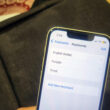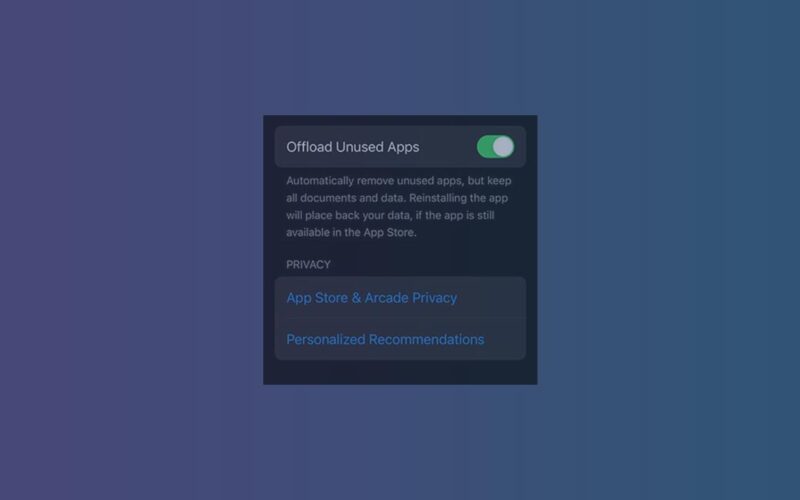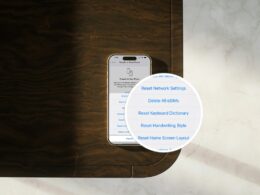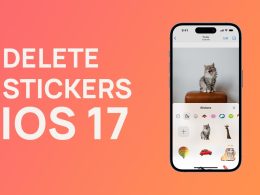If you’re tired of your iPhone automatically offloading unused apps and want to regain control over your device’s storage, we can help you disable app offloading. With just a few simple steps, you can stop the offload apps feature and prevent your iPhone from removing any apps without your consent.
- To begin, open the Settings app on your iPhone.
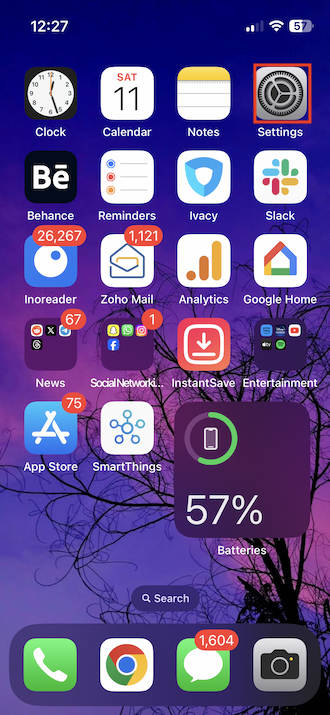
- Now scroll down to find the App Store and tap on it.
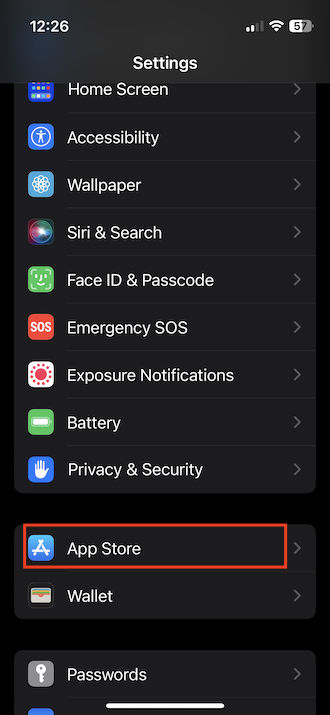
- From there, locate the Offload Unused Apps section and switch the toggle next to it to the off position.
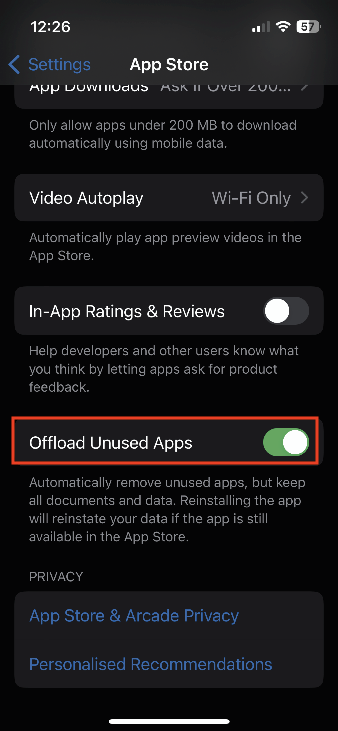
This will stop the offloading process and ensure that your apps remain on your device. By following these steps, you can easily disable app offloading and enjoy a clutter-free smartphone experience.
Need of Auto Offload Apps on iPhone
Nowadays there are so many apps for a purpose like shopping apps. Usually, we shop once in a while and after that, for a long time we do not use them. These apps consume storage space on your iPhone and also directly impact your device performance, here auto-offload apps feature comes into play. However, you can also manage offloading apps on your iPhone manually.
This optimization leads to faster app launch times, smoother operation, and improved overall performance. App offloading reduces background processes and services that drain battery power, ultimately extending battery life.
Note: Remember to back up important data and settings and carefully choose which apps to offload to avoid any issues with your important data.
Benefits of App Offloading
- Offloading apps frees up storage space on your device.
- Disabling offloading apps can optimize device performance.
- App offloading leads to faster app launch times and smoother operation.
- By reducing background processes, app offloading extends battery life.
Read More on iPhone Apps