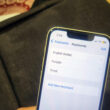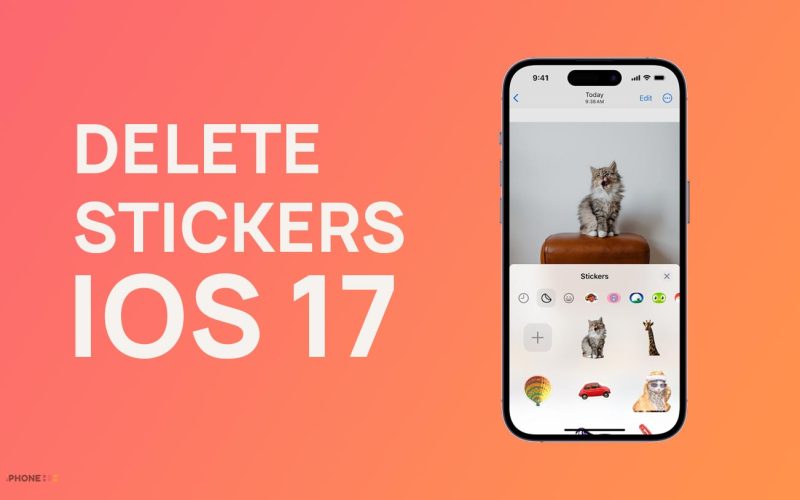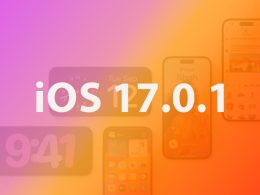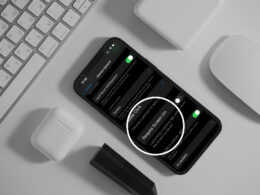Apple introduced the stickers from any photo in the new iOS 17, which you can use in messages and any other communication app. As time goes on, you might have a lot of stickers that you no longer want. So, it’s important to know how to remove the stickers you have made or added to your iPhone. This way, you can decide which stickers show up in the sticker drawer and which ones to get rid of.
It’s very easy to delete stickers from your iPhone or iPad running on iOS 17. Here in this article, we will guide you to delete stickers from iOS 17. Just follow the below methods to delete stickers.
Delete Stickers Using the iMessage app
- Open iMessage app on your iOS 17 device.
- Open any contact or start a new conversation in iMessage app.
- After that you will see an input text field, on the left side, you will see several icons, including the App Store icon, photos icon, etc. Navigate to stickers icon and tap on it.
- Now you will see all the stickers on your iPhone, and find the sticker you want to delete.
- To delete the sticker, Tap and hold them until you see a delete option. After that just tab on delete.
Related | iOS 17.0.1 and iPadOS 17.0.1 starts rolling out,iOS 17.0.2 for iPhone 15 lineup
Delete multiple stickers using iMessage app
- Open the Stickers drawer in which all the stickers are placed which you have used from the iMessages app. If you don’t know how to open the stickers drawer then follow the “Delete Stickers Using iMessage app section” above.
- Tap and hold any sticker, you will see the Delete, Add Effect, and Rearrange option. You have to select Rearrange.
- Now you will see, the stickers start shaking and on every sticker, there is a (-)icon. Just tap on it to delete.
- After deleting the sticker tap anywhere else on the screen, that’s it.
Related | How to Change Airdrop Name on iPhone and iPad
I hope you successfully deleted the stickers from your iOS 17 device. If you have any problem following the steps do use the comment section below.