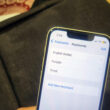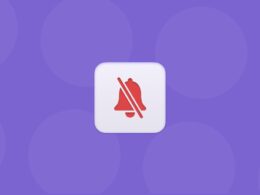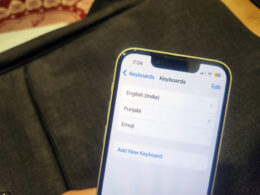How to Close Apps on Apple Vision Pro
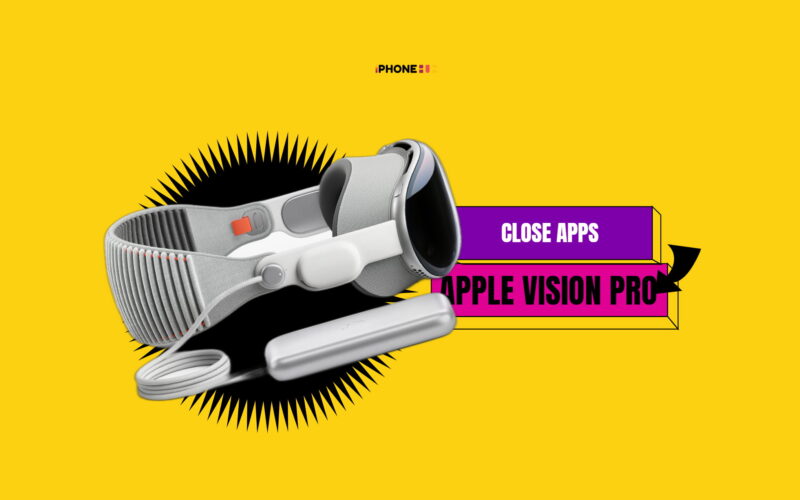
Apple Vision Pro has been here for more than a week, and all the new users are looking for ways to do basic functions on the device. After explaining the process of connecting Bluetooth speakers with Apple Vision Pro, connecting it to a Mac, and playing PC games, here’s the guide to closing or forcing quitting apps on Apple Vision Pro. Follow the easy steps below:
Managing apps efficiently on your Apple Vision Pro ensures smooth performance and enhances your overall experience. We have explored two methods to close apps: using the Close button and forcing quitting when necessary. These techniques will help you stay in control of your device so that you can navigate VisionOS seamlessly or quit unresponsive apps.
Closing Apps on Apple Vision Pro:
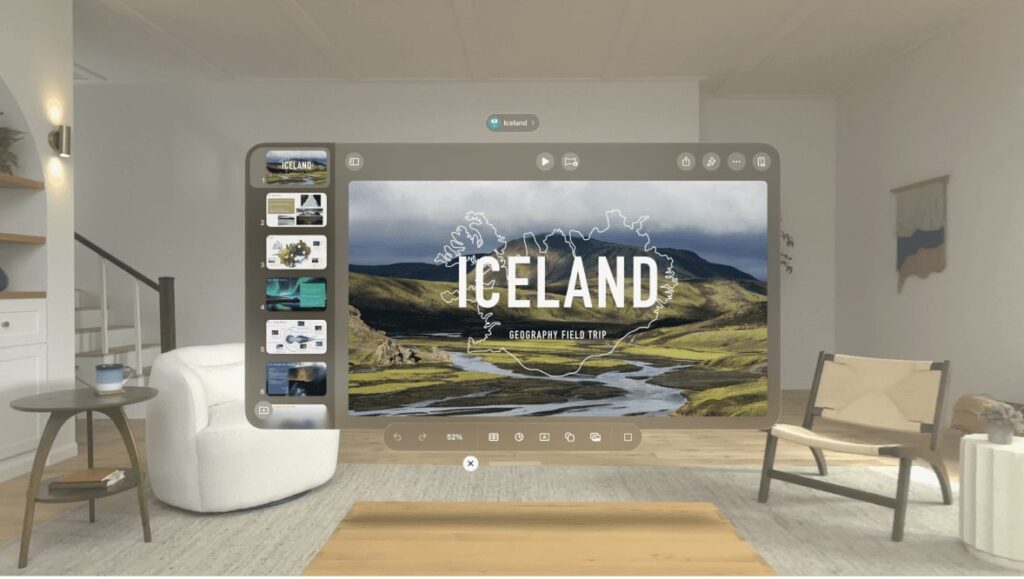
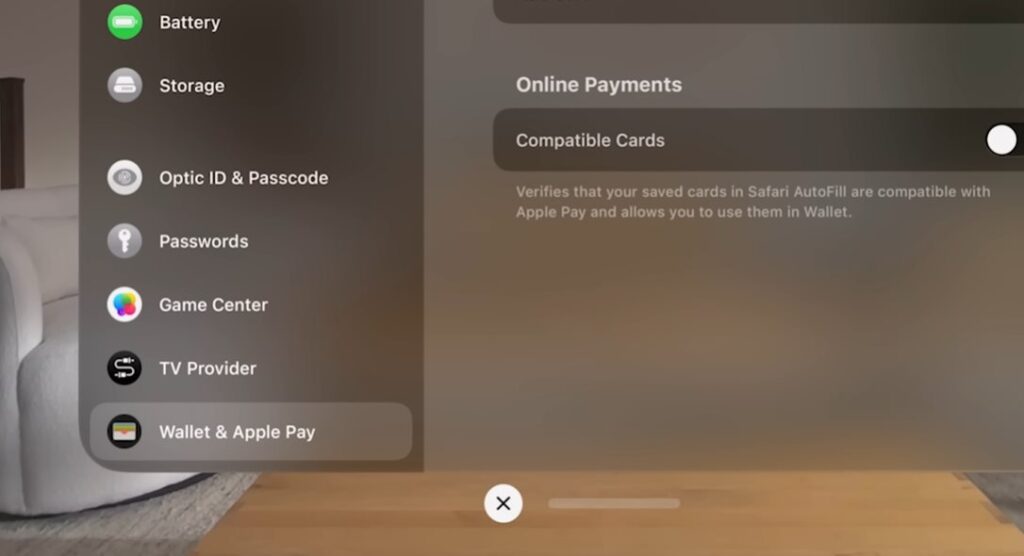
Using the Close Button:
- Easily close apps by tapping the Close (X) button beside the horizontal bar at the bottom of the app window.
- For additional options, press and hold the Close button to reveal more choices, including “Close the current app” and “Hide others.”
Using Siri:
- Command Siri to close apps with simple voice commands like “Siri, close this.”
- Ensure Siri is set up by accessing Settings > Siri & Search > Listen for > Select “Siri” or “Hey Siri”.
Force Quitting Apps on Apple Vision Pro
- Press and hold the Top button and Digital Crown simultaneously until the Force Quit Applications window appears.
- Select the app you want to force quit, then choose “Force Quit” and confirm by tapping “Force Quit” again.
Troubleshooting Tips:
- If the Force Quit option is unavailable, restart your Apple Vision Pro by pressing and holding the Top button until the power-off slider appears.
- After a brief pause, restart your device by pressing and holding the Top button until the Apple logo appears.
If there’s any issue while closing the apps on Apple Vision Pro, then you may need to restart the Apple Vision Pro.
Related: