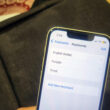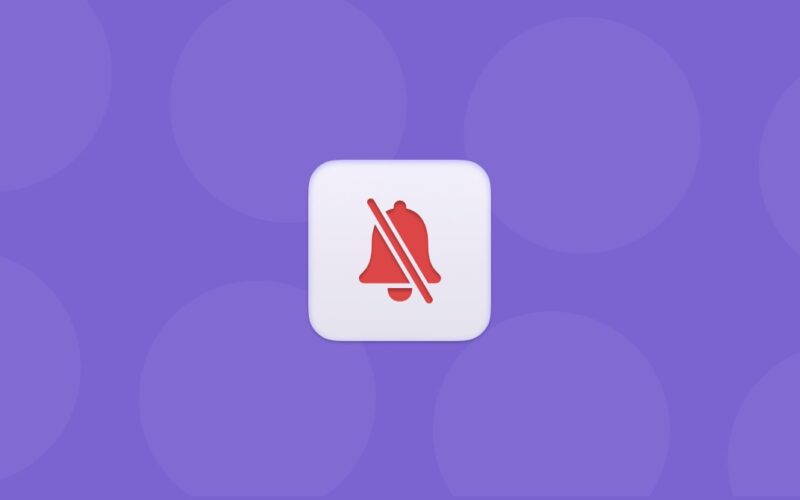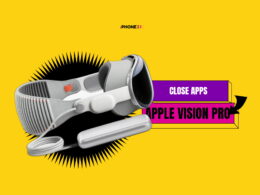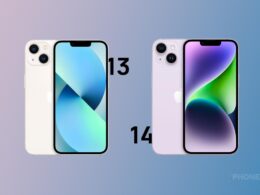Sometimes we get distracted from our work when we receive a lot of messages, calls, and notifications from one person. If you don’t want to block that person, then here in this article we have described how to silence notifications for one person on iPhone without blocking. There are a few ways to stop/silence the notification from a contact on your iPhone. Just follow the methods below.
Steps to Silence Notifications on iPhone Messages App (for iMessage or SMS)
- Open the iMessages app on your iPhone.
- Search the contact that you want to silence.
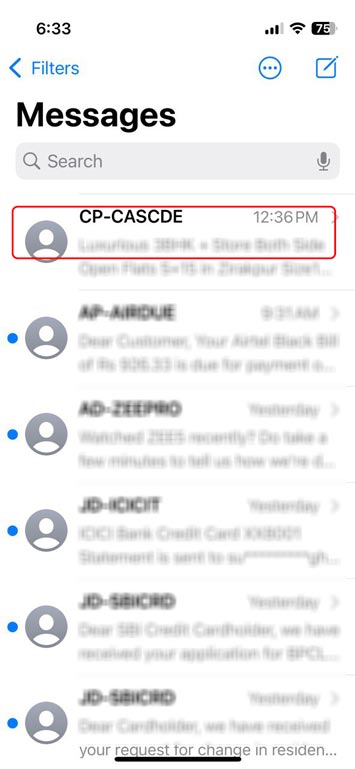
- After that, press and hold that contact, and you’ll see the options. Tap on “Hide alerts” to silence the notifications from a person.
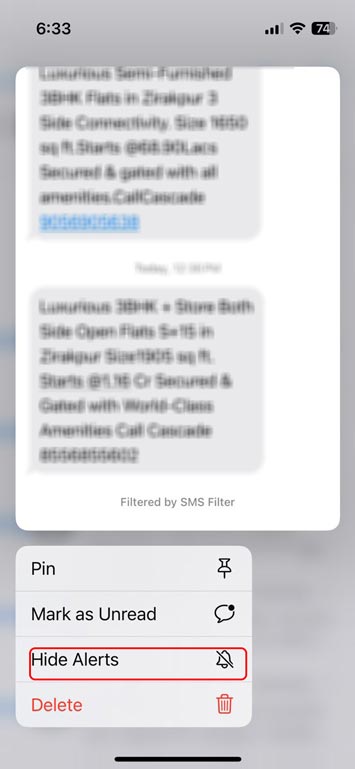
- Now in messages app you will see a bell icon with slash on the right side of the contact, which means there will be no mesage notifications from that contact.
Silence Calls from a Person on iPhone
You can silence the calls and notifications from a particular person without using the Focus mode by following the steps below.
- On your iPhone open Contacts app.
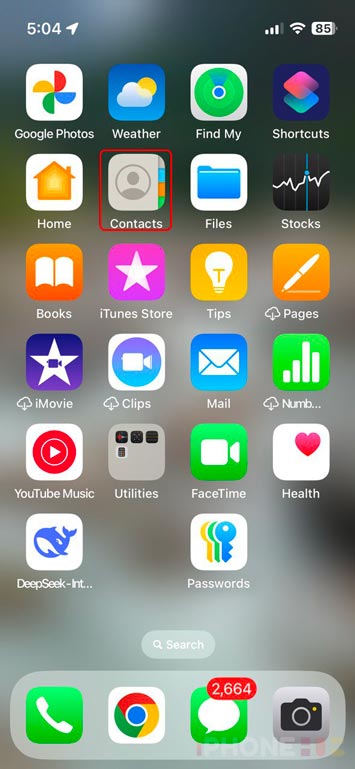
- Search and open the contact that you want to silence.
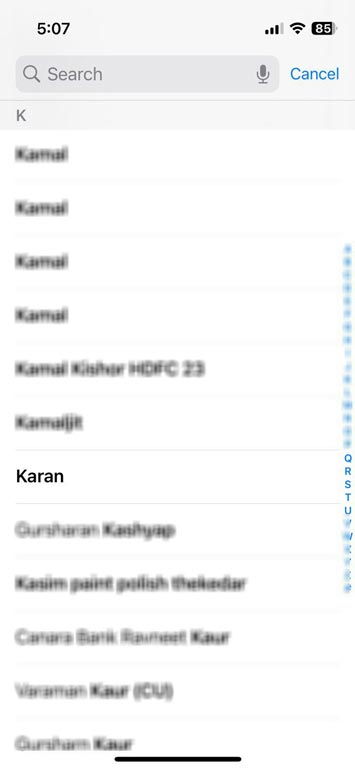
- On the top-right corner, there is an edit option; tap on it.
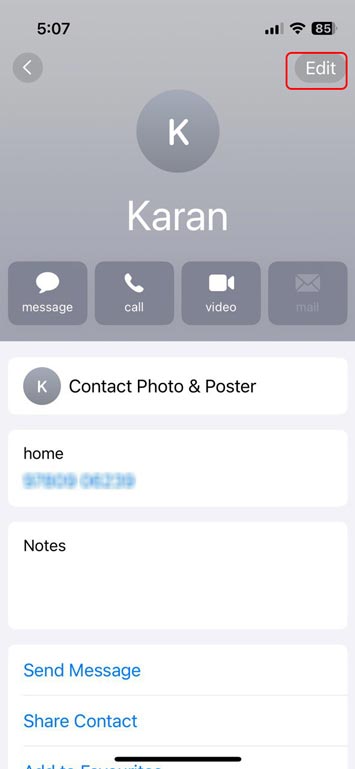
- Search for the ringtone option and tap on it.
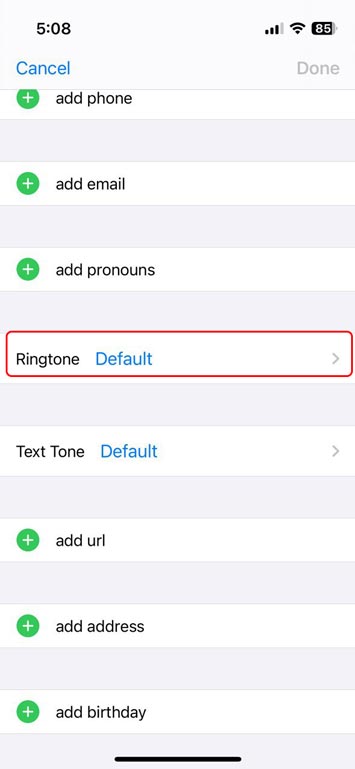
- Now set a silent ringtone for this contact; you can download it from the “Tone Store”.
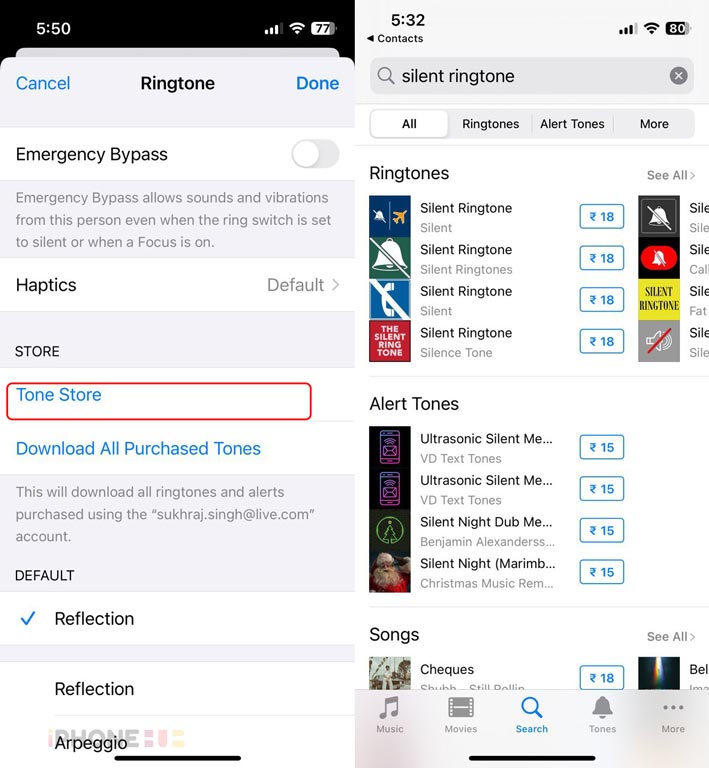
If you have any queries about this guide, ask us via comments below; we will try to solve the issue. For more guides on iPhones, iPads, and Macs, stay tuned with us here on The iPhone Hub.