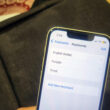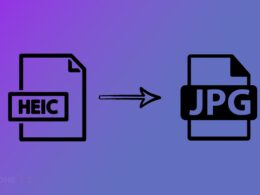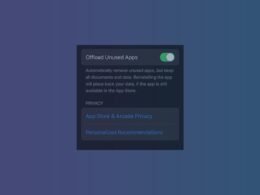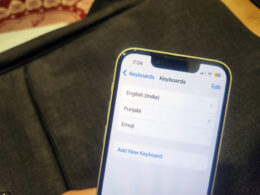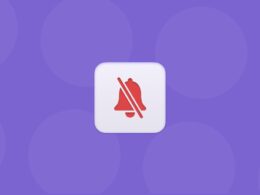Apple Vision Pro is already here, and people have started innovating different use cases. Some users have opened multiple screens across rooms and refrigerators to enhance their viewing experience. Similarly, some users might be searching to play the audio on external speakers using Bluetooth. It is quite useful to stream audio from Siri, Apple Music, Podcasts, Apple TV, and FaceTime calls to external speakers. Here’s a quick way to connect Bluetooth speakers with Apple Vision Pro.
The user can easily send the audio from their Vision Pro headset speakers to the external Bluetooth speakers. However, the setting for the same is hidden and a few taps away. Follow the steps below:
Steps to Connect Bluetooth Speakers with Apple Vision Pro
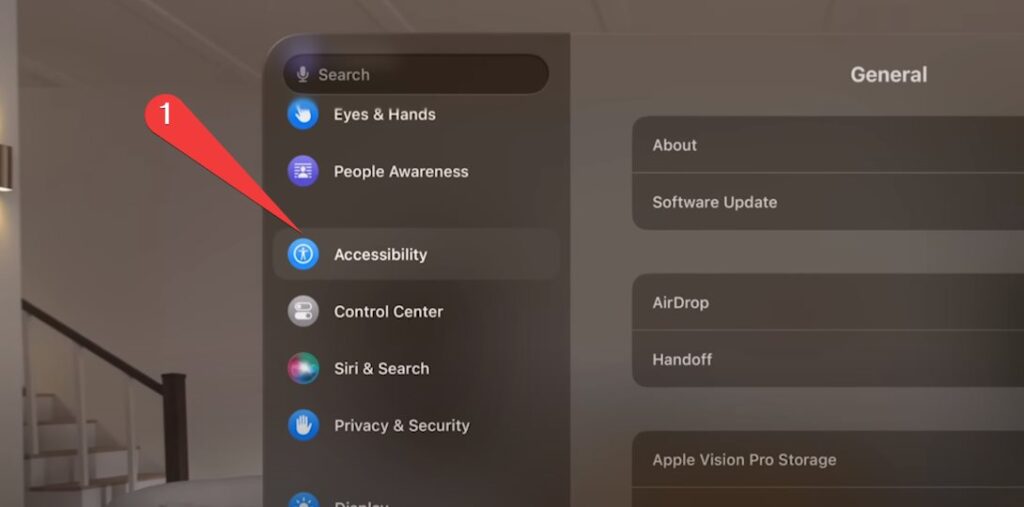
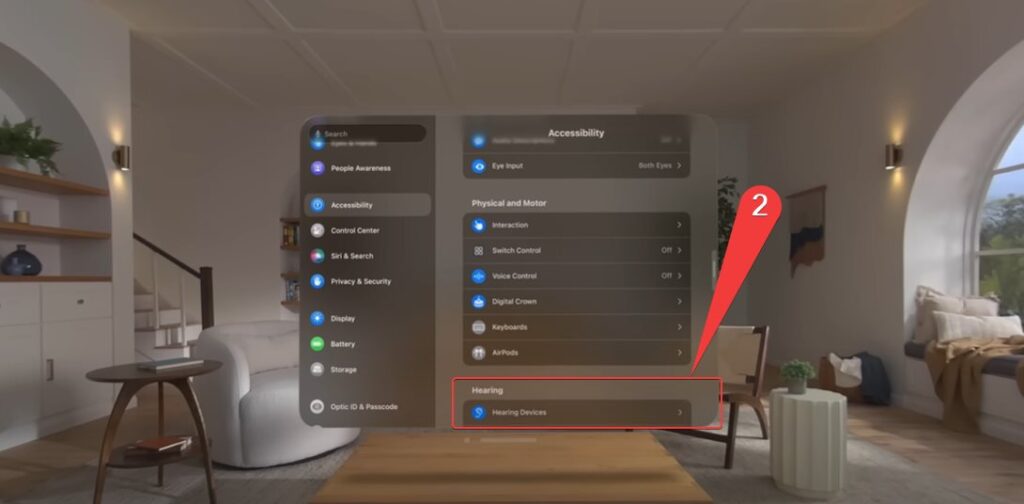
- First of all, head over to Settings > Accessibility.
- Among the multiple options, slide down and Select Hearing Devices
- Then, select your speaker or stereo system from the list.
- You will get the warning ‘Not Optimized for Vision Pro.
- Now, you would be able to select the selected Hearing device by tapping from Control Center or in the Now Play App by selecting
That’s it, and the users could enjoy the audio on external Bluetooth speakers while enjoying the immersive view in the Vision Pro. After you have set up the device, select the device control center by tapping the Airplay Icon.
Similarly, users can connect the AirPods, Beats Headphones, keyboard, trackpads, controllers, and other hearing devices. However, some third-party headphones or accessors would not be able to connect with Apple Vision Pro; in that case, the users could connect with third-party product support.
Read More About Vision Pro