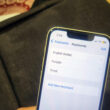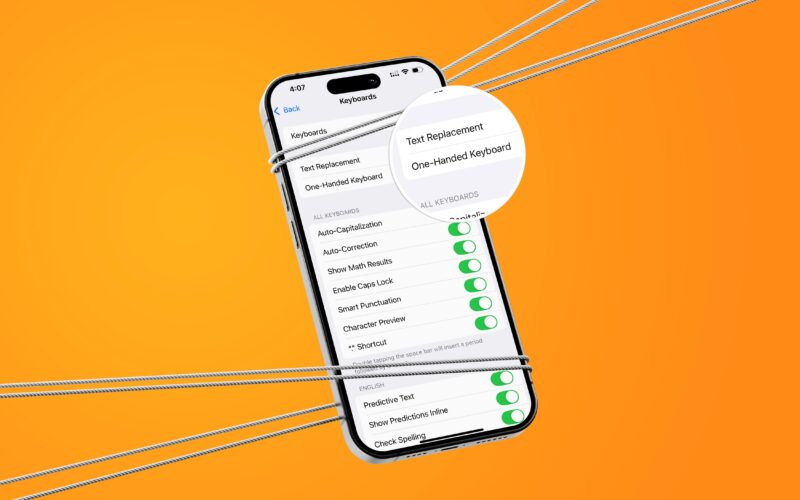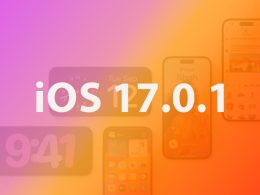You are using a large display iPhone, and want to type more easily and faster? Then you should enable the one-handed keyboard for typing with a single hand. Here’s a quick way to align your iPhone keyboard either to the left or the right side.
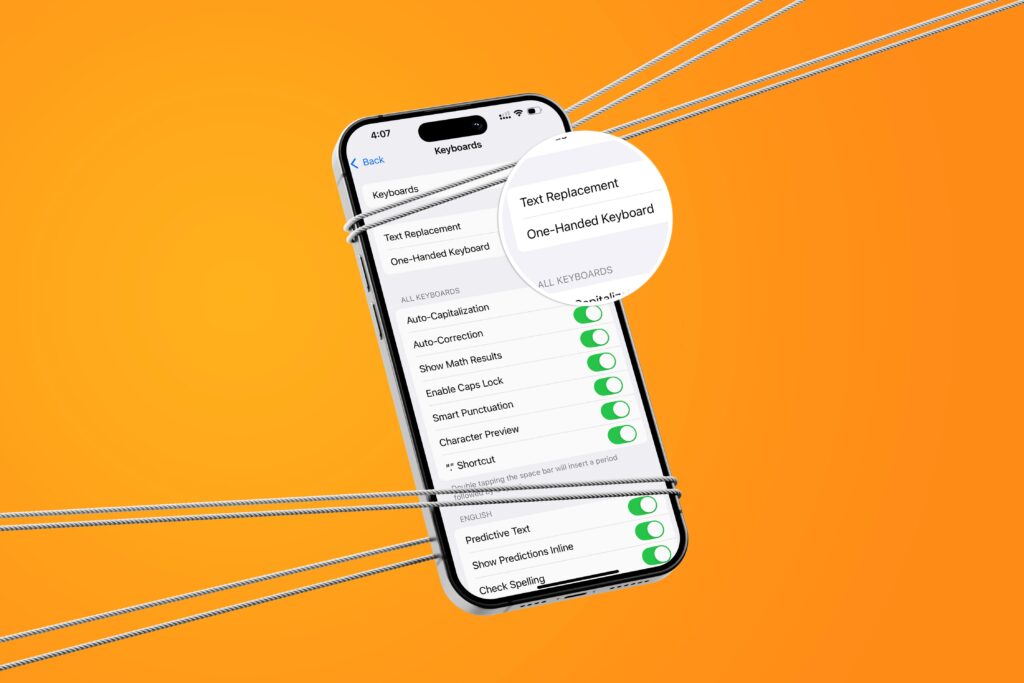
Multiple ways to set up the one-handed keyboard on iPhone
There are several methods to turn on and off. It helps you enjoy a cup of coffee with one hand and type on your phone with the other. Or, you can commute while you type comfortably with a single hand. You always have the option to easily snap between either sides or center align the keyboard.
Change Orientation directly while typing
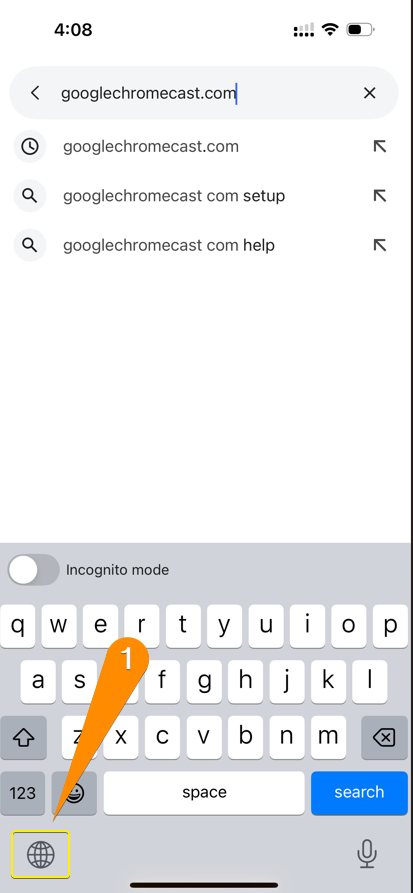
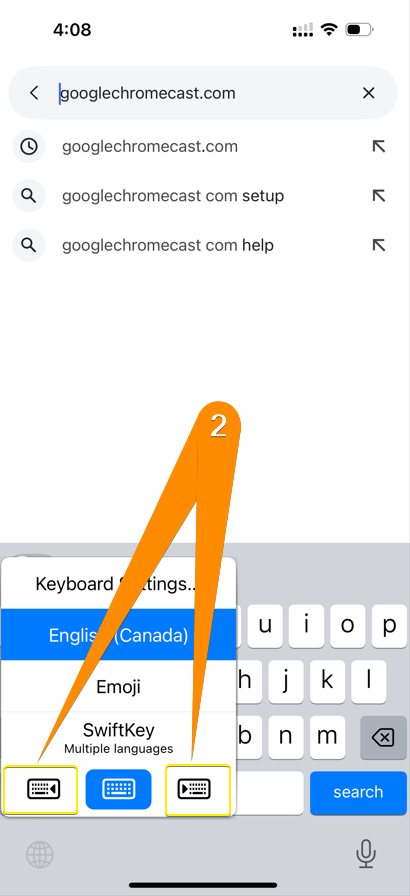
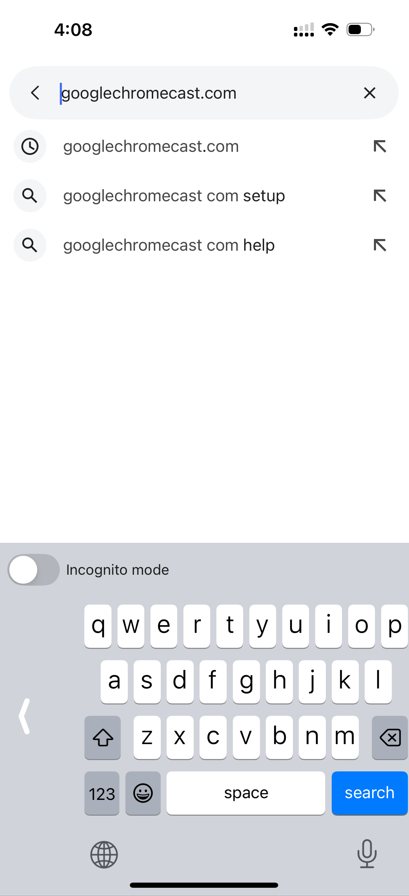
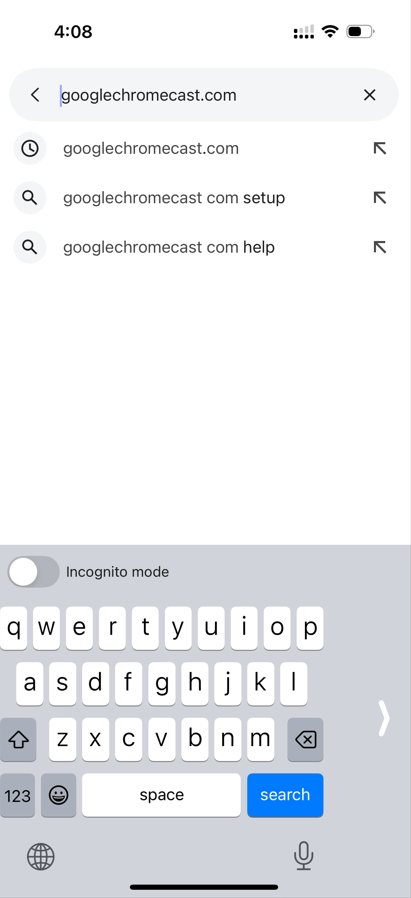
- Long-press the globe icon 🌐 when typing
- Select the Right Side or Left Side
Change One-Handed Keyboard by going to Settings
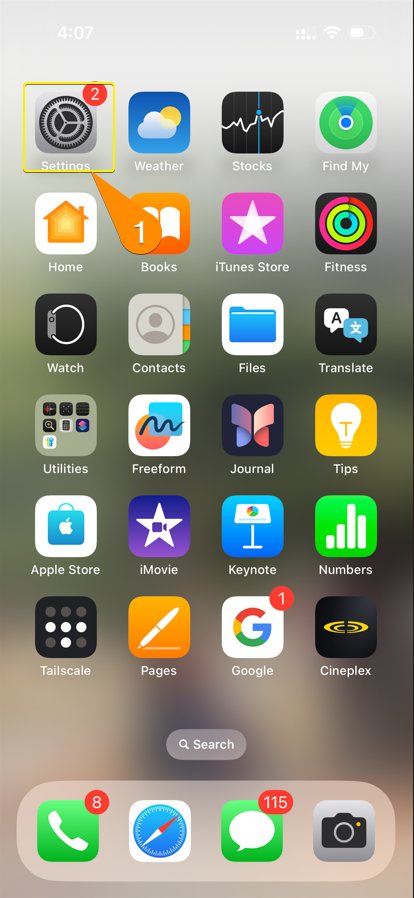
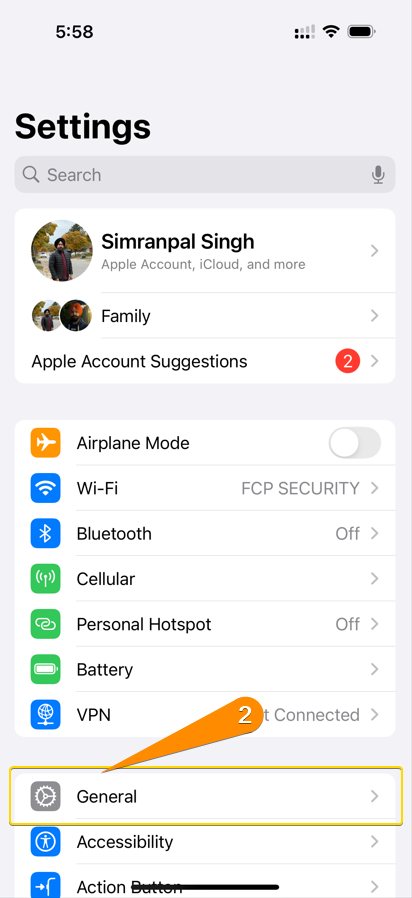
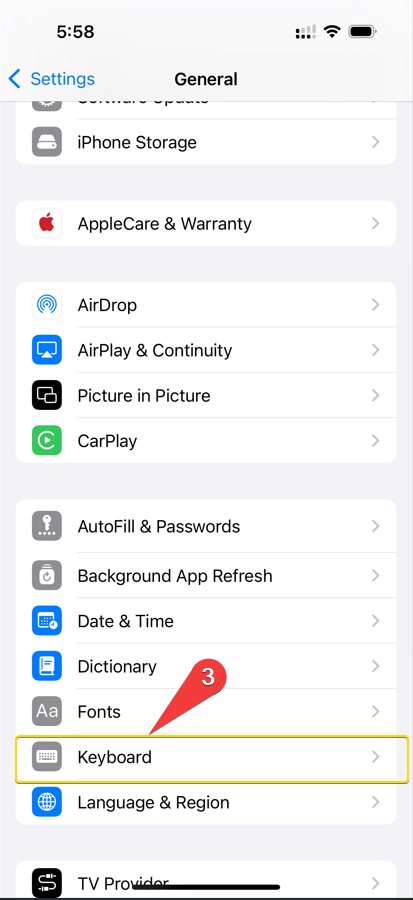
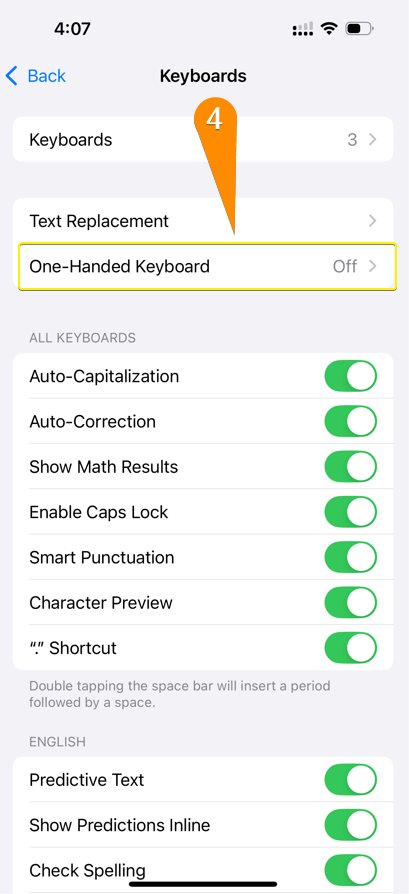
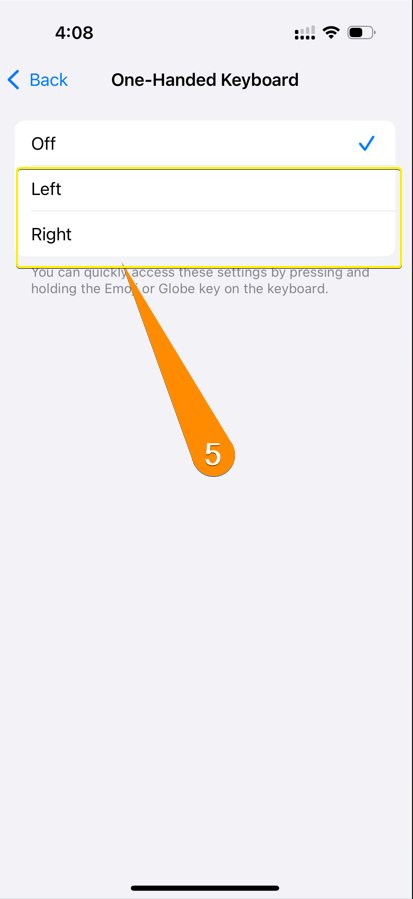
- Open Settings
- Tap of General > Keyboard
- Open One-Handed Keyboard
- Select Left or Right.
These are a couple of simple ways to type comfortably on your iPhone. You can snap the keyboard to the left or right side as per requirement.
- Tip: It is always easy to change the orientation of the iPhone keyboard from Left to Right or center. You can open Keyboard > long-press the emoji or the globe icon🌐.
There are a lot of other customization options for iPhone keyboards, like removing words from the keyboard, or disabling Apple TV or Watch keyboard pop-ups on Apple. Apart from the iPhone keyboard, there are several customizations, from changing currency signs (Euro) or other currencies to locking the Mac Keyboard.
Hope you like the guide, you can always comment below if you get any issues while enabling one-handed keyboard on iPhone.