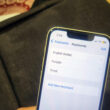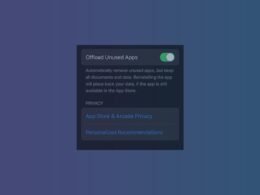Apple has launched the iPhone 15 series in 2023, it comes with upgrades in specs and features. If you’re new to the iOS or upgrading from older models of iPhone, it might be confusing for you to turn off the iPhone 15. The reason behind the confusion is that, unlike other smartphones the side button on the iPhone 15 is not a power button.
In this article, we will guide you in simple steps to turn off the iPhone 15 in all possible ways.
Turn off iPhone 15 using Physical Buttons
- Press the side button on the right side of the iPhone 15 along with the “Volume Up or Volume Down button” until the Slide to Power off screen appears.

- Once you see the “Slide to Power” button on the screen, swipe the icon to the right side. The iPhone 15 will be turned off now.

- If you want to turn on the iPhone 15, just press and hold the side button until you get the Apple logo on your iPhone’s display.
Turn OFF iPhone 15 using Settings
Its a bit of a lengthy process to turn off your iPhone 15 as compared to the physical buttons option. Follow the steps below to turn off iPhone 15 using settings.
- Open the settings app on your iPhone 15 and select General from the menu
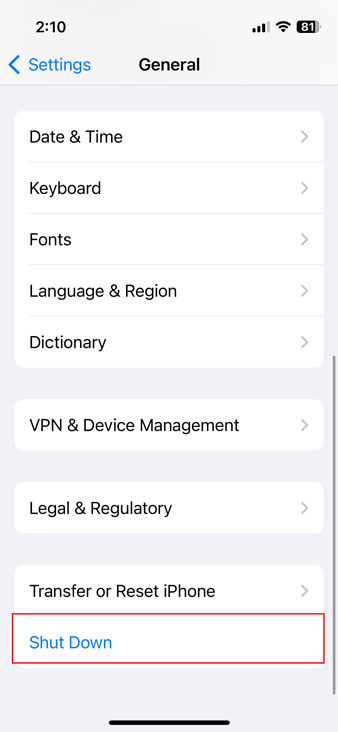 .
. - In the general option, go to the bottom, and you will see the “Shut Down option; just tap on it.
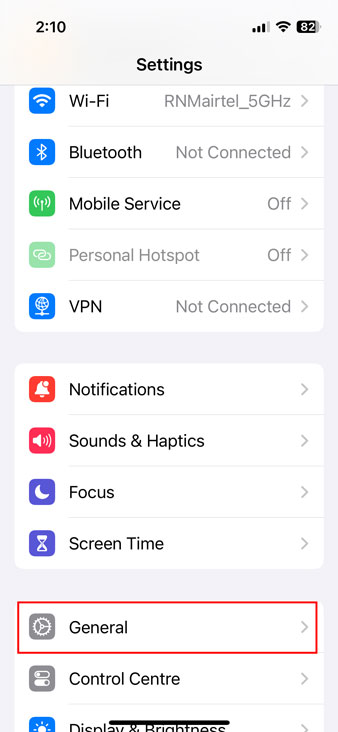
- Now you will see the “slide to power button”; just slide the power icon to the right side to turn off your iPhone 15.
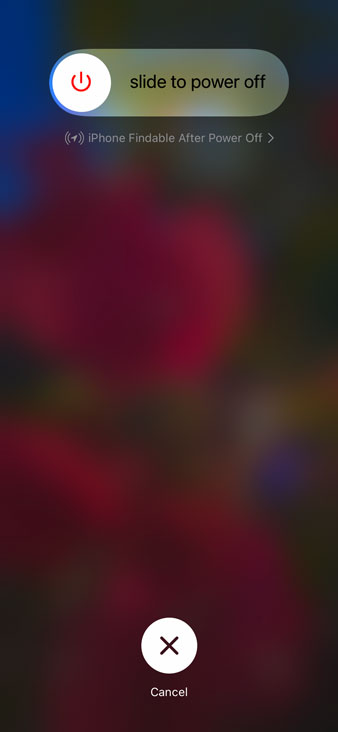
- Now if you want to turn ON the iPhone, then press and hold the side button until you see the Apple logo.
Related | How to Turn off iPhone 14
Turn OFF iPhone 15 using Siri
If you think the above methods are though or you don’t want to use them. Then you can use Siri to turn off iPhone 15.
- Activate Siri by giving the voice command to the iPhone 15 “Hey Siri”.
- After that, give one more voice command: “Turn off my iPhone.”
- Now Siri will open a prompt on the screen to confirm that “you want to power off this device?” Just tap on the “Power off” button.
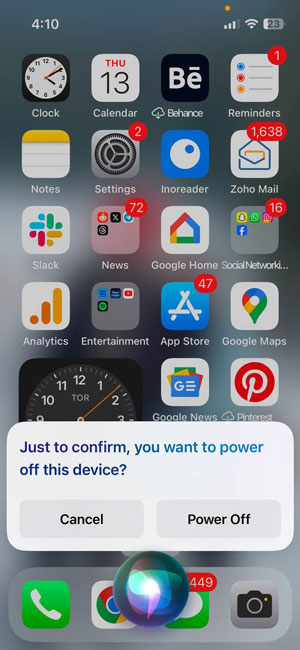
Hope this article helps you to turn off your iPhone 15 easily. If you still have any queries, do ask us via comments below. You can check out our How To section for more guides like this one.