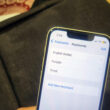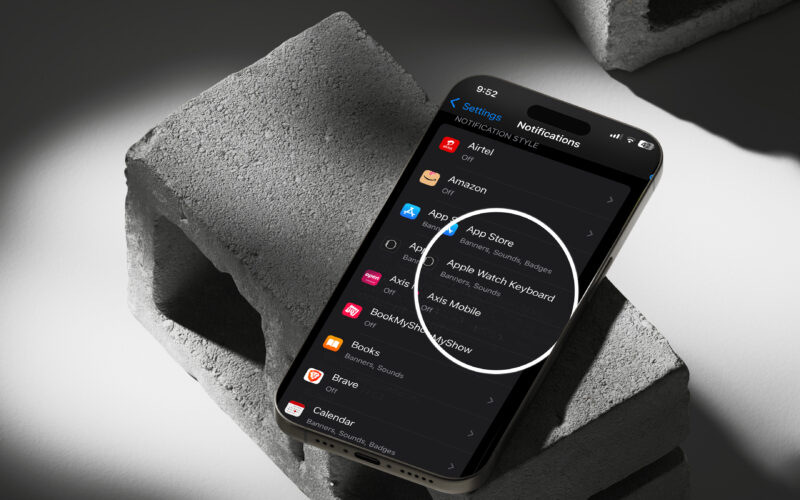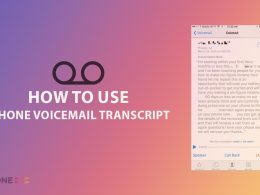This page provides a solution for iPhone users who are annoyed by Keyboard Pop-Up alerts related to Apple TV and Apple Watch. These notifications automatically light up the iPhone screen, which can be inconvenient for some users. The page guides users on how to disable these specific notifications.
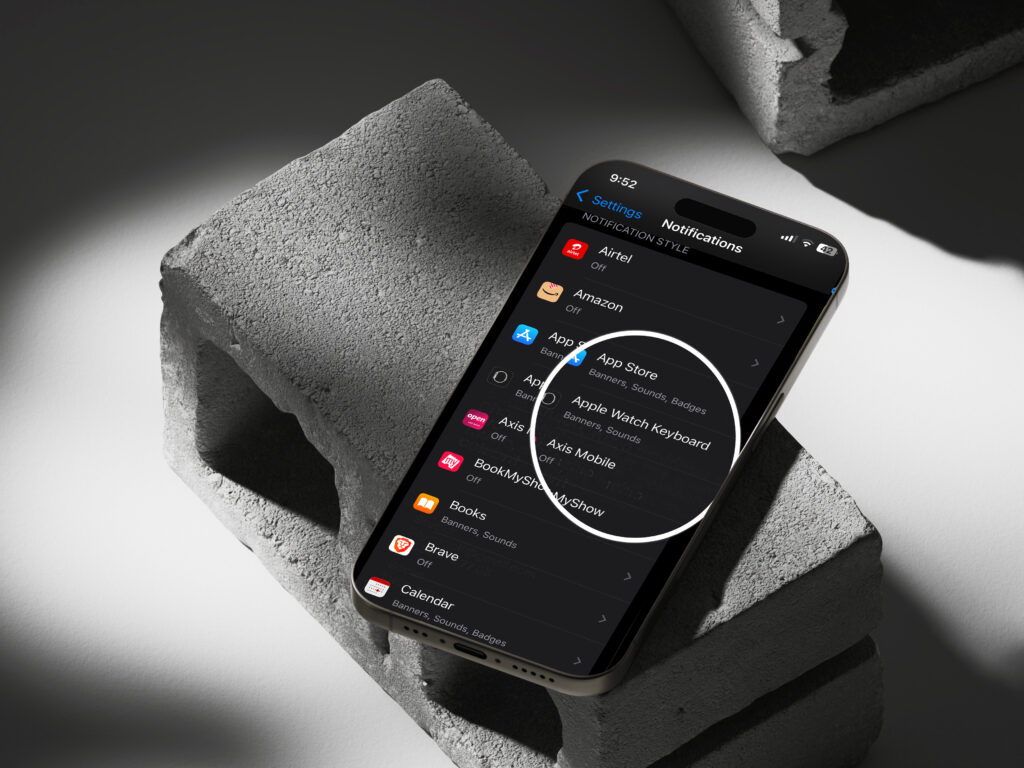
The Keyboard Notification pops up on iPhone or iPad whenever a text field appears on Apple TV or Apple Watch. It is the functionality that allows you to use the on-screen keyboard easily via iPhone or iPad to enter text on the Apple TV. However, it is a useful feature, some users don’t find it useful.
To get rid of it, the users can disable the ability to use their iPhone or iPad as a Keyboard on Apple TV. Here’s how you can easily do it:
Steps to Turn Off Apple Keyboard input Notifications on iPad or iPad
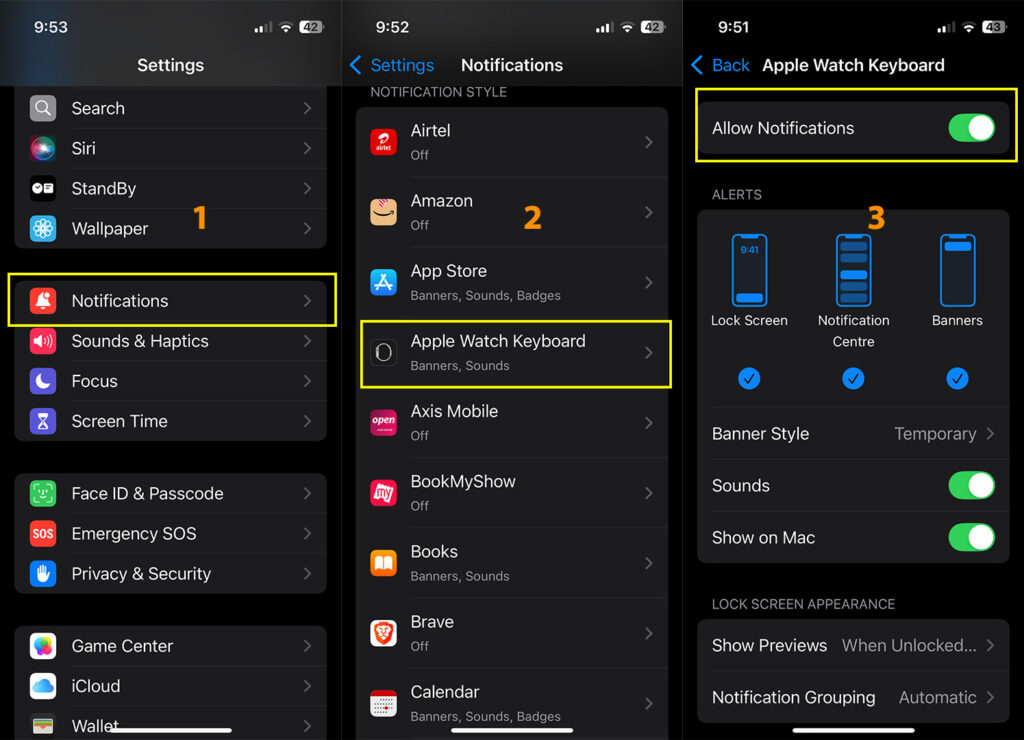
The feature will disable the use of the iPhone and iPad Keyboard on Apple TV. Follow the steps below:
- Open iPhone Settings
- Tap on Notification
- Select Apple TV Keyboard
- Toggle Allow Notifications
That’s how you disable Apple TV keyboard input notification. The same is applicable for the Apple Watch Keyboard notifications. However, later, if you want to change the settings and enable them, you can enable Allow Notification for Apple Watch and Apple TV.
Why does keyboard use feature exist on iPhone and iPad?
It is time-consuming if you’re typing on an Apple Watch due to size constraints. While on Apple TV, it is difficult to type using the Apple TV Siri remote. So, to overcome this issue, Apple introduced the use of iPhone or iPad as a keyboard on Apple TV and Apple Watch. That’s why a notification appears when a text field is active on Apple TV or Watch.
Although you can delete any protective text from the iPhone keyboard, and do a lot of other customizations (currency symbols, lock keyboard on Mac).