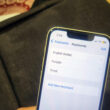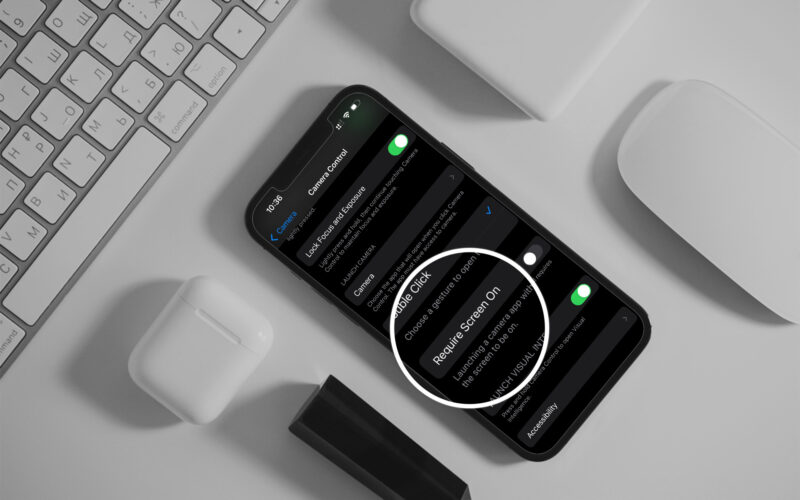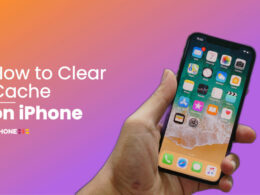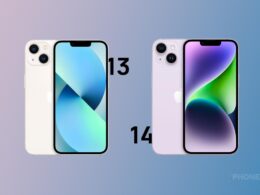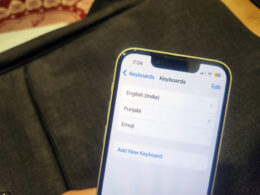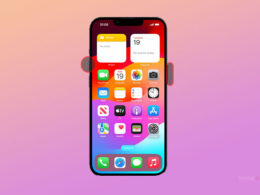With the inception of the Camera Control button on the iPhone 16 series, there come new features and functions, but some issues too. Some iPhone 16 users complained about inadvertently opening the camera while the phone was in their pocket. To resolve the accidental camera control presses issue on iPhone 16, the Cupertino giant added a small feature. Let’s learn how to disable accidental camera control if the screen is disabled.
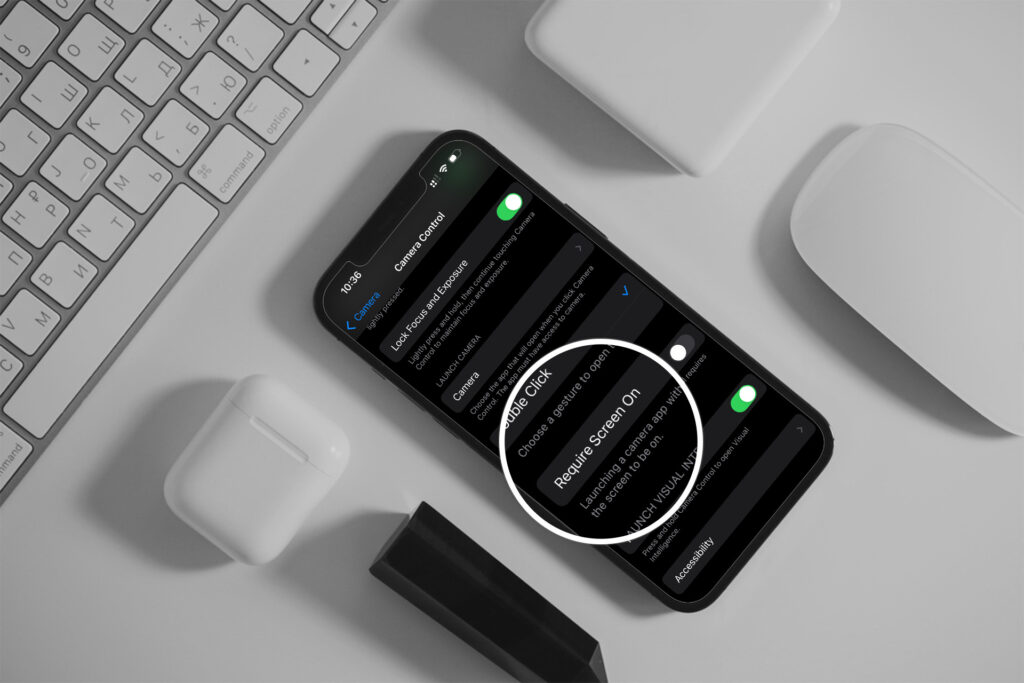
iPhone 16 is introduced with several new upgrades and enhancements over its predecessor in terms of features and hardware. However, a major physical change that appeared on the phones was the new Camera Control. Apart from its several benefits and features, the button did come with an issue of accidental Camera control presses
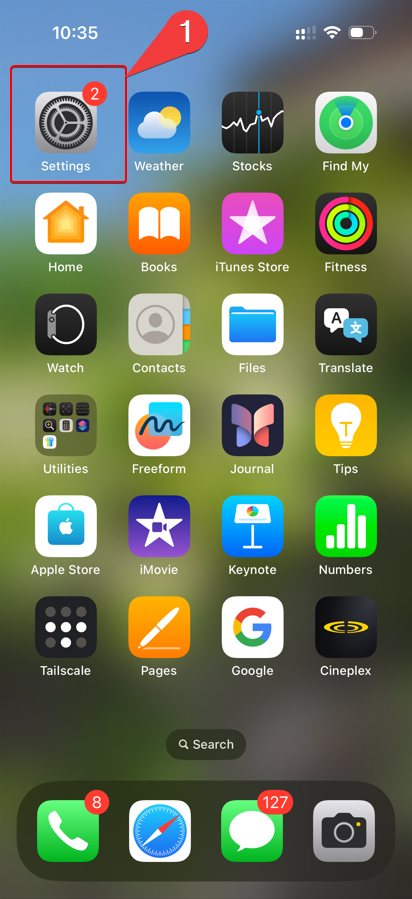
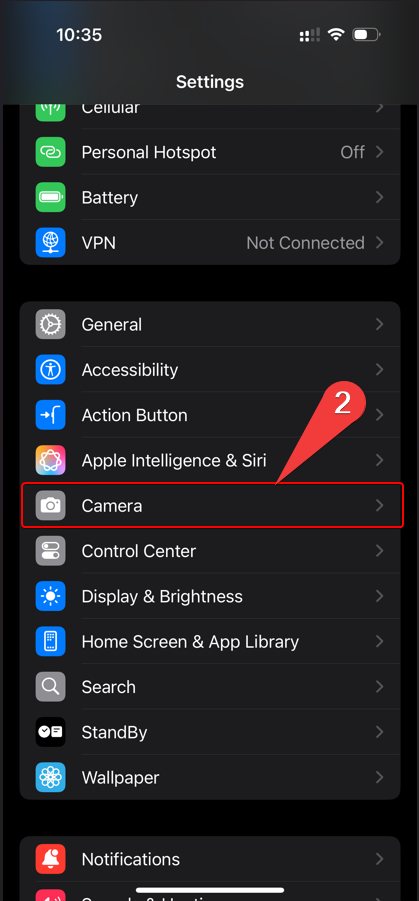
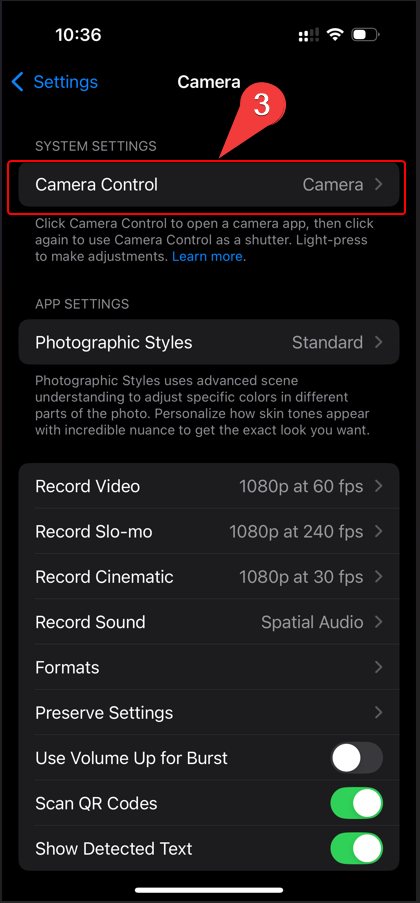
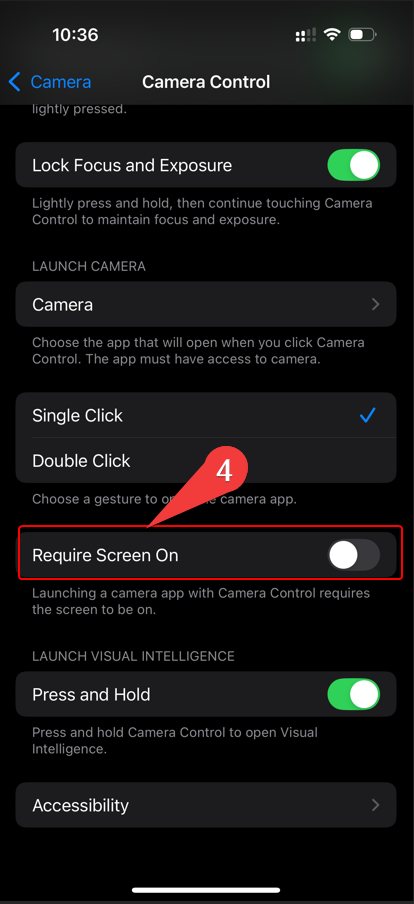
Steps to disable Accidental Camera Control presses on iPhone
Head over to Settings
- Then Scroll Down to Camera
- Now, select Camera, then select Camera Control.
- Toggle the Require Screen On to enable it.
Now, the Camera Control button will only launch the camera if the screen is on. Otherwise, with a single tap, the display will be turned on, and with another tap, the camera will be opened. Eventually, the accidental camera Control presses won’t launch the camera, it will check if the display is on.
Previously, till the iOS 18.4 update, the Require Screen On feature was available in the Settings > Display & Brightness options. With the iOS 18.4.1 update, the feature has been relocated to Settings > Camera > Camera Control > Require Screen On.